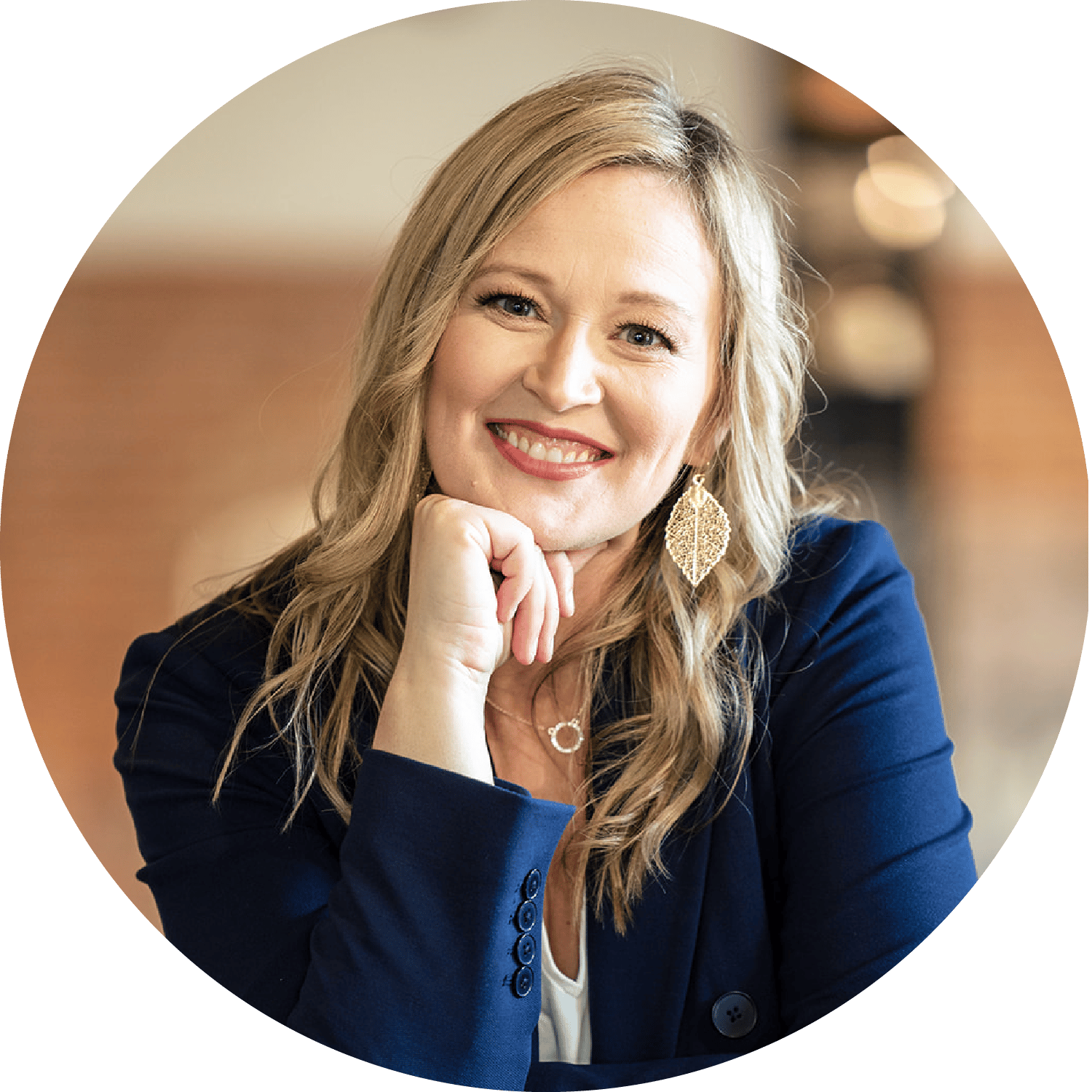My 5 Biggest Failures Growing a Membership Site
I often get the question of how I manage all my programs. Here's the important key: I didn't start here and you can't compare where I am now to where you are starting today. I have been working on growing my business and learning about growing a membership site since...