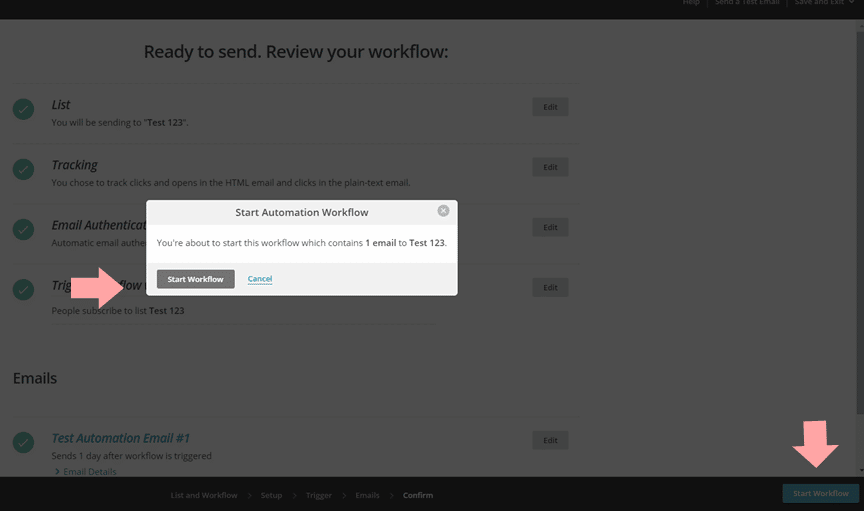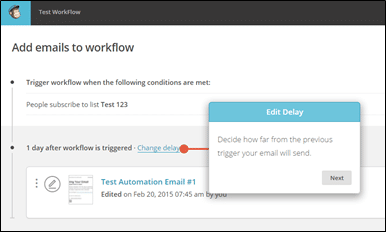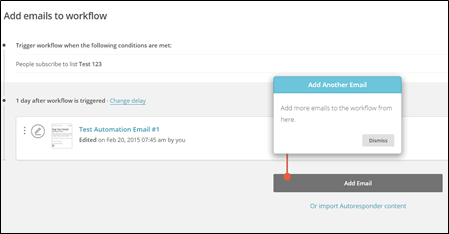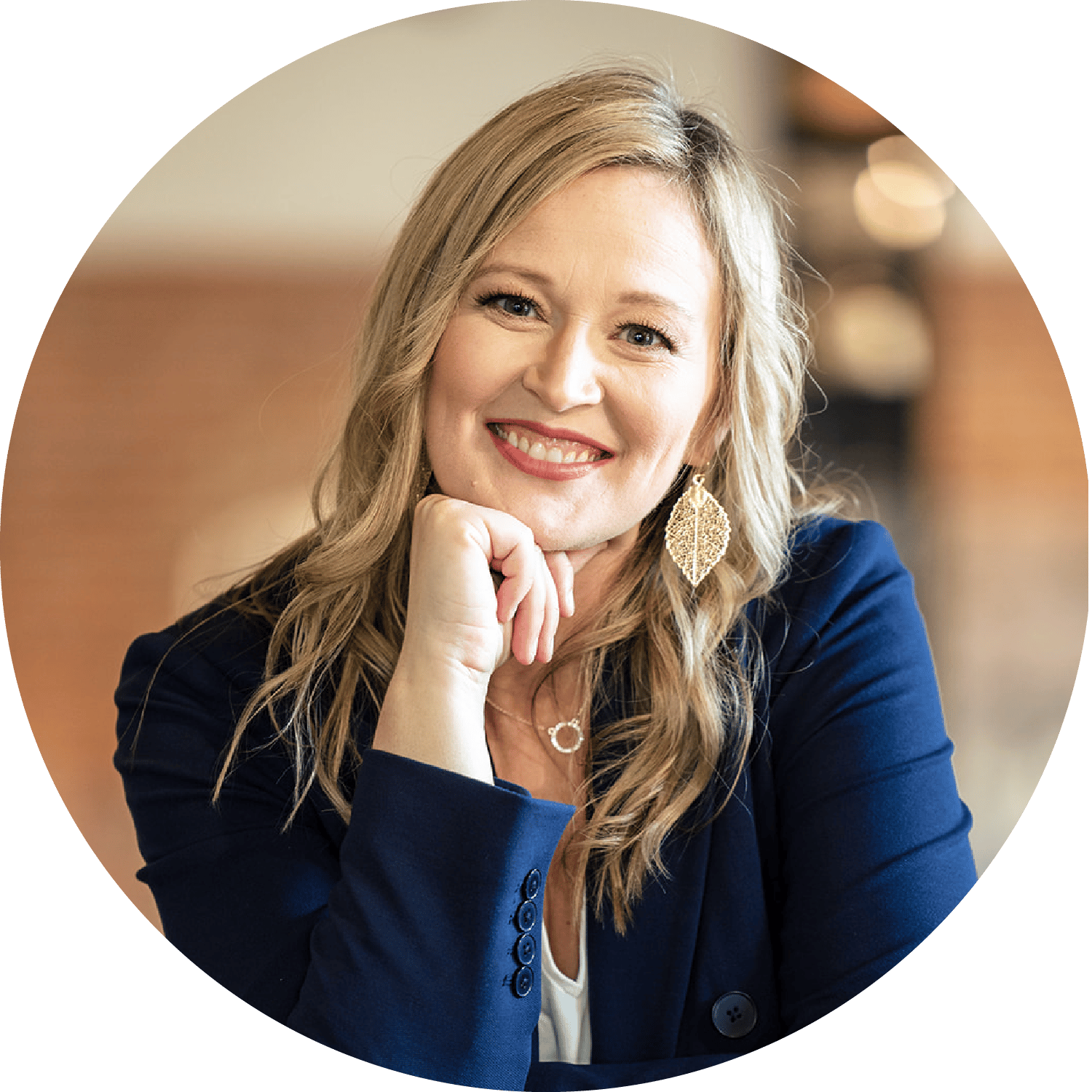Automated emails deliver information to your customers right when they need it, in a way that’s efficient for you and your team. When I first joined Classy Career Girl as a Marketing Assistant four years ago, I used automation workflows by Mailchimp to easily create and track trigger-based emails that automatically sent to our email subscribers.
This is a great addition to your business because you can personally create these emails, like Anna has done and then they go out automatically, so you don’t have to be sitting in front of your email system all day.
This tutorial will help you determine how much you will need to pay (it’s not that much and it’s totally worth it) and then the steps to take to implement the system.
Note: Of course, you can also do these automated emails in 1shoppingcart and Infusionsoft but if you are just starting out in your business, we recommend Mailchimp for affordability and ease. (No, I am not even an affiliate. I just recommend the best!)
How to Set up Automated Emails In Mailchimp
Here is a look at the options for price if you pay per month or pay as you go. Determine how many subscribers you have and what the best option will be for you to get started.
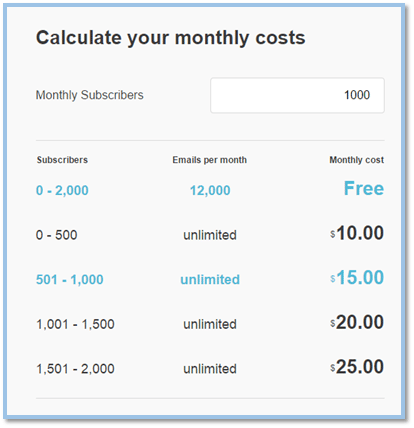
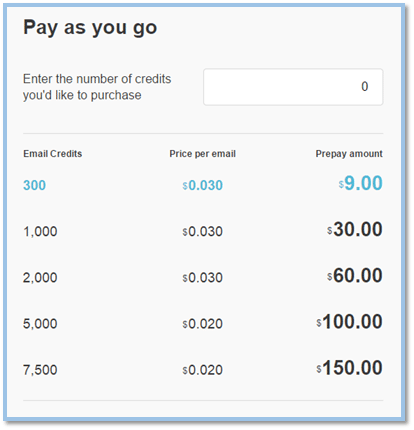
Create a workflow
1. After login, navigate to the Automation page and click the Create Automation Workflow button.
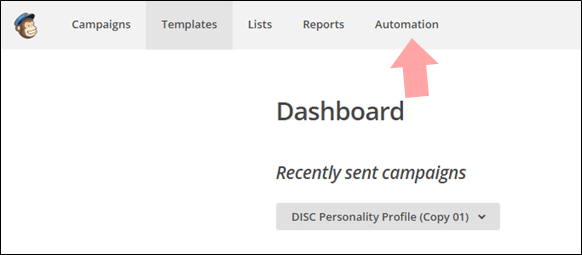
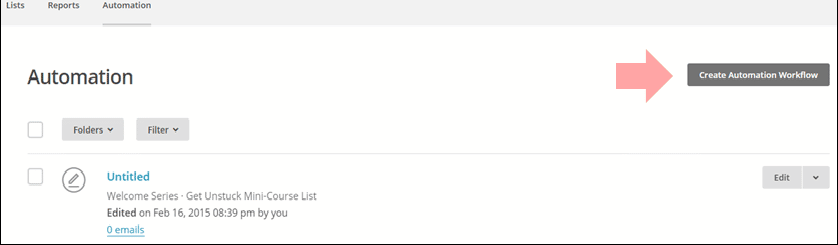
2. To choose the list that will receive the emails in your workflow, make the appropriate selection from the Which list do you want to use?drop-down menu. You’ll have the option to segment recipients later.
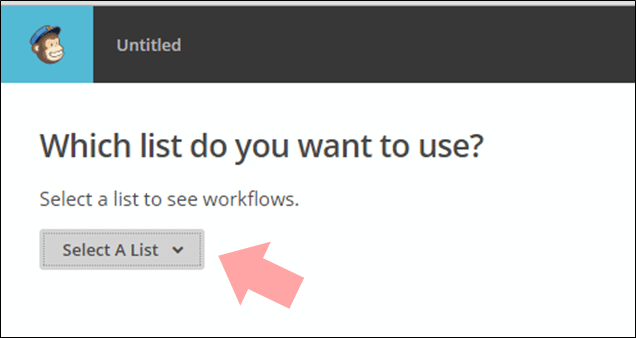
3. Find the workflow type you’d like to use, and click Select. Available workflows display based on the list you’ve selected. To use one of the grayed-out workflows, your list needs to meet the indicated requirements.

(For this example, we will select Welcome Message)
4. In the Setup step, fill out the Workflow configuration fields and choose your tracking options. These settings will be applied to all the emails in your workflow. You’ll configure each email’s settings later.
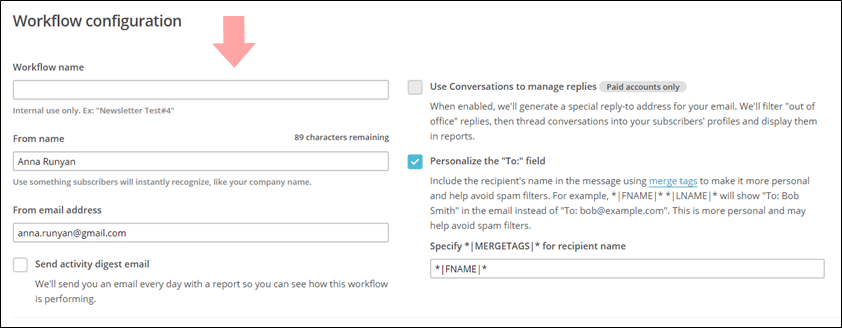
5. Click the Send activity digest emailcheck box to receive a daily email with reporting data for your workflow. Select Edit to choose which account users you want the digest email to send to.

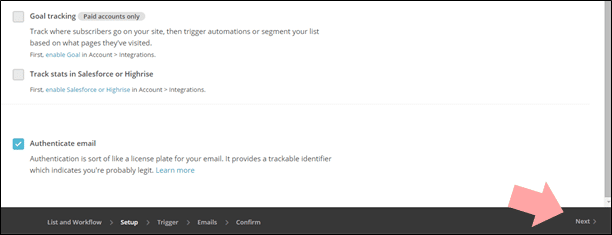
6. In the Trigger step, confirm or customize your trigger and segmentation options. Some triggers require more information from you, others are defaults based on the workflow type you chose on the List and Workflow step.

7. During the Emails step, add and design emails, organize them in your workflow, and tell us when each email should send.
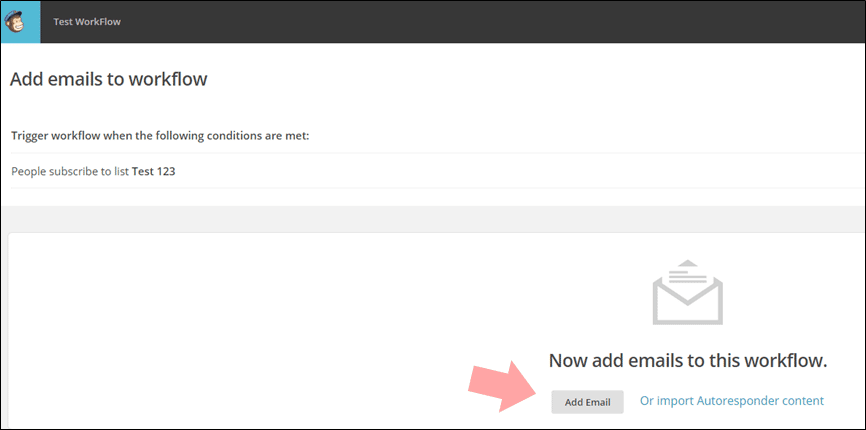
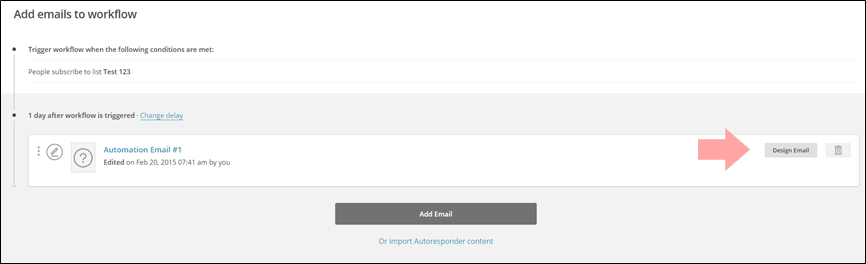
8. Create a subject for you email and name it.
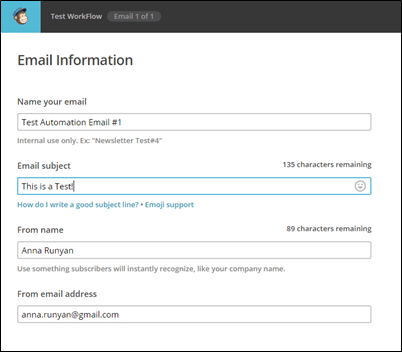
9. Edit or change the template to how you want it to look.
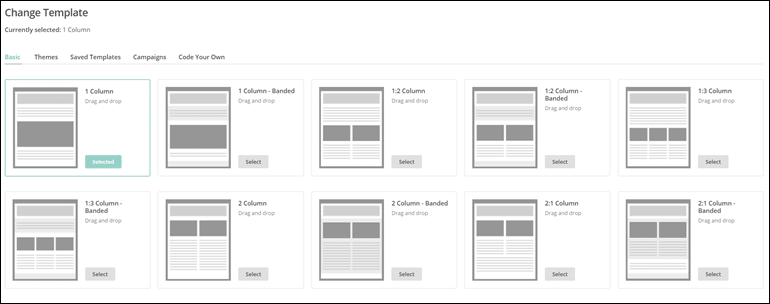
10. Design your email and add a photo if you like. Remember, make it simple now. You can always get fancy later!
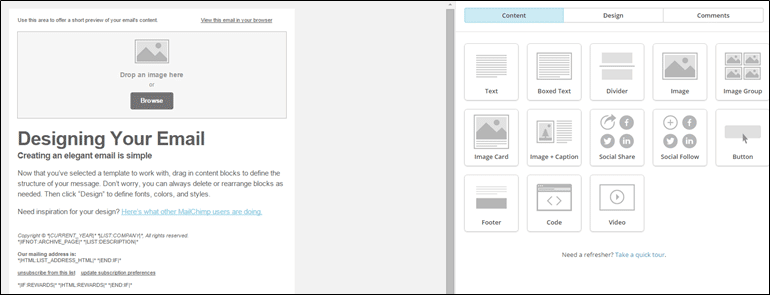
11. Add emails to your workflow and trigger the workflow to be sent out a certain number of days after you start.
12. In the Confirm step, look over the Pre-delivery Checklist and test your emails if you haven’t already. Click Resolve or Edit to make changes.
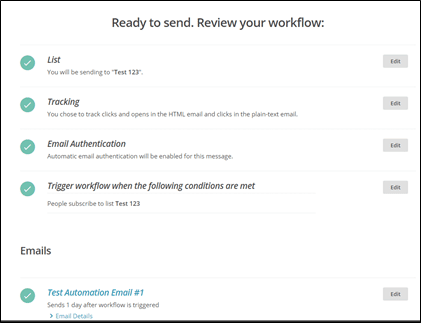
13. When you’re finished reviewing, click Start Workflow.